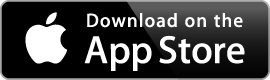Support
Need help? Check out the answers below and send us an email at support@xnoteapp.com if you still have questions.
Receiving Xnotes (using the browser in the receiver's Smartphone)
I'm trying to find a message but my position is not updated, all I see is "Finding GPS signal"
• The GPS in your mobile needs clear line-of-site to satellites. Make sure you are in an open area outdoors, away from any high-rise buildings. Fog and heavy clouds can sometimes cause problems.
• If this occurs at start-up then make sure you give your GPS a few minutes to locate satellites. Place your Smartphone in an open area and be patient :-)
• iPhone users: If you are still using iOS 6 then a known bug might be the cause. Updating to iOS 7 will fix the problem.
• Android users: Make sure your settings for Location Services (GPS) is correct: Open 'Settings' app. Choose 'Location services' and set both 'Wi-Fi networks' and 'GPS satellites' to on (naming and placement of options might vary).
• Android users: If GPS is on but you get a "Location Services must be allowed..." message when re-loading then make sure you have not denied access: Open menu options when viewing the message in your browser: Choose 'Settings', 'Privacy & security', 'Clear location access' and tap 'OK'.
If you still can't get it to work then send us an email at support@xnoteapp.com and we'll try to help you.
Sending Xnotes (using the Xnote iPhone app)
How can I link many messages together?
I want to send using a private Facebook message, is that possible?
It sure is. Choose More... on the send page. Select Other Services and Continue. This will copy a link to your newly created Xnote to clipboard. Open your Facebook app and create a private message to a friend. Tap & hold where you normally enter text, select paste and then send it. Your friend will be able to follow the link to the Xnote message.
The resolution of the map is so bad I can't see where to hide the message!
Sorry! This is caused by Apple's decision to stop using Google's maps in iOS 6 which sometimes results in really bad resolution (built-in Maps app will show same result). Here's a workaround where you adjust the position afterward:
1. Create a message and hide it relatively close to were you want it in the. Send the message.
2. Tap on the <i> symbol shown on the Sent page. Tap the Manage sent messages link and then on the message you just sent. Scroll down to the map. Zoom in the map and tap the screen to select a new hiding place for this message. Tap the Update Hiding Place button below the map and confirm. Do this fairly quickly to update the hiding place before the recipient opens the link in his/her Smartphone.
Bad resolution will not be a problem for the recipient since they will be guided to the message using Google's maps.